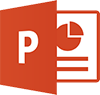POWERPOINT TRAINING COURSES
POWERPOINT INTERMEDIATE
Target Audience
Designed to be a follow-on from our Beginners Course , PowerPoint Intermediate adds features and techniques to lift your presentations to the next level.
Add Audio, video, animations and charts to your presentations as well as learn now to use and customise PowerPoint Themes and make reusable Templates.
Learn how to save output to different media options such as video as well as online.
The outline below is for contemporary versions of PowerPoint (2013, 2016, 2019 and 365). We do run courses on earlier versions when required. Please mention this when booking.
Prerequisites
A basic understanding of PowerPoint such as adding slides, working with text boxes and slide layouts are Prerequisites for this course.
Duration:
1 Day
Price:
Prices start from $360.00 (including GST) per day but may vary based on location.
Course Dates - ONSITE (Your Premesis):
Dates are available for this course
Please Contact Us to schedule one that works for you
Schedule a Date
Course Dates - ONLINE-LIVE:
Dates are available for this course
Please Contact Us to schedule one that works for you
Schedule a Date
Course Files:
Download Course Files
COURSE OUTLINE
Themes
Understanding Themes
Applying a Theme
Changing the Theme Colours
Creating Custom Theme Colours
Changing the Theme Fonts
Changing the Slide Background
Saving a Customised Theme
Using a Customised Theme
Deleting a Customised Theme
Images
Understanding Pictures
Understanding Online Pictures
Working With PowerPoint Designer
Inserting a Picture From File
Inserting an Online Picture
Resizing an Image
Positioning an Image
Rotating and Flipping Images
Inserting a Screenshot
Inserting a Screen Clip
Creating a Photo Album
Tables
Inserting a Table Using the Ribbon
Inserting Rows and Columns
Applying a Table Style
Merging and Splitting Cells
Adjusting Column Widths
Adjusting Row Heights
Resizing and Positioning a Table
Formatting Table Data
Aligning Table Data
Applying Borders
Applying Shading
Charts
Understanding Charts
Inserting a Chart Using the Ribbon
Changing the Chart Type
Chart Elements
Using Quick Layouts
Understanding Chart Buttons
Changing the Layout of Chart Elements
Applying a Chart Style
Understanding the Chart Format Panes
Formatting Chart Elements
Editing a Data Series
Hiding Data Series
Working With Pie Charts
Enhancing Images
Understanding Picture Enhancements
The Format Picture Pane
Removing an Image Background
Applying Colour Corrections
Recolouring an Image
Applying a Picture Style
Applying Picture Effects
Applying Artistic Effects
Cropping an Image
Animations and Transitions
Understanding Animation
Animating Text
Animating Objects
Applying Multiple Effects
Applying Motion Paths
The Animation Pane
Setting the Timing
Animating SmartArt Graphics
Using Slide Transitions
Media and Action Buttons
Understanding Media in PowerPoint
Inserting an Online Video
Inserting an Audio Clip
Formatting Media Clips
Editing Audio Clips
Optimising and Compressing Media
Understanding Action Buttons
Inserting Action Buttons
Slide Masters
Understanding Slide Masters
Viewing the Slide Master
Changing the Master Font
Modifying Bullets
Inserting an Image
Applying Slide Transitions to the Slide Master
Inserting Slide Numbers
Creating Custom Slide Layouts
Modifying Slide Layouts
Templates
Understanding Templates
Setting a Custom Templates Location
Using an Existing Template
Creating a Template From a Template
Saving a Custom Template
Creating a Template From a Theme
Modifying a Template
Using a Custom Template
Setting Up the Show
About Self Running Presentations
Recording a Slide Show
Setting Up a Self Running Presentation
Rehearsing Timings
Setting Up a Speaker-Led Show
Creating a Custom Show
Understanding Presenter View
Using Presenter View
Saving and Sharing Presentations
Packaging Presentations for CD
Saving a Presentation as a PDF Document
Saving a Presentation as a Video
Sending a Presentation via Email
Presenting a Slide Show Online
Saving to a Storage Device
Working Collaboratively
Co-Authoring Documents
Saving to OneDrive
Sharing Presentations
Opening Shared Presentations