WORD BEGINNER
Target Audience
This course is structured for someone with very little to no experience with Microsoft Word. It will take the participant through the fundamentals of creating a document using Word's simple and powerful editing tools.
Learn how to navigate text quickly, efficiently replicate and move text and change its appearance. Work with Paragraphs, use Tab settings effectively, insert Pictures and Tables, set up for printing, and more.
The outline below is for contemporary versions of Word (2013, 2016, 2019 and 365). We do run courses on earlier versions when required. Please mention this when booking.
Prerequisites
As this is the Beginner Level, the only prerequisites are basic computer skills like typing, using a mouse and familiarity with the Windows operating system.
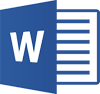
Duration:
1 Day
Price:
Prices start from $360.00 (including GST) per day but may vary based on location.
Course Dates - ONSITE (Your Premesis):
Dates are available for this course
Please Contact Us to schedule one that works for you
Course Dates - ONLINE-LIVE:
Dates are available for this course
Please Contact Us to schedule one that works for you
Course Files:
